工作坊實作內容
Elastic Observability 實作體驗營 @ DevOpsDays Taipei 2022
Elastic APM Integration Test 簡介
APM Integration Testing 是一個公開在 GitHub 的開放原始碼的專案,這個專案主要語言是用 Python 撰寫,並且使用 Docker 來運作 Elastic Stack 的各種服務以及 opbeans 這個 Demo 專用的庫存管理系統,讓我們能夠擁有一個 Elastic APM 所需要執行的情境,並且能夠將當中的某些元件替換成真實運作的版本,可以協助開發人員進行 debug,或是協助整合測試 (Integration Test) 所需使用的複雜的環境。
包含的角色
以下幾種角色,是 APM Integration Testing 的 Docker Containers 運作起來時,裡面有的角色:
Elastic Stack
Elasticsearch
Kibana
APM Server
Heartbeat
Filebeat
Metricbeat
Packetbeat
opbeans 庫存管理系統的各種語言版本的實作,並且埋入 APM Agent
opbeans-go
opbeans-java
opbeans-ruby
opbeans-dotnet
opbeans-node
opbeans-python
opbeans-php
opbeans 所使用到的 Database 或是 Cache 等服務
PostgreSQL
Redis
針對 opbeans 庫存管理的系統,使用 apm-agent-rum-js,實作 Real User Monitoring
opbeans-rum
自動模擬存取流量的 opbeans-load-generator
專門製造錯誤情況發生,讓壓測能更擬真的 Dyno. (僅支援 opbeans-python)
運作示範
下圖是 Kibana > Observability > Trace > Service Map 的截圖。
:::warning 請留意,每個 opbeans 即是一個完整的 web 專案,本身就可以獨立運作,但是當 apm-integration-testing 透過 docker-compose 啟動時,如果同時執行超過一種以上的 opbeans-XXX,會在執行時隨機存取其他 opbeans-XXX,創造出 service 與 service 之間互相溝通的存取,以模擬多層次或是分散式架構系統的運作情境。 :::
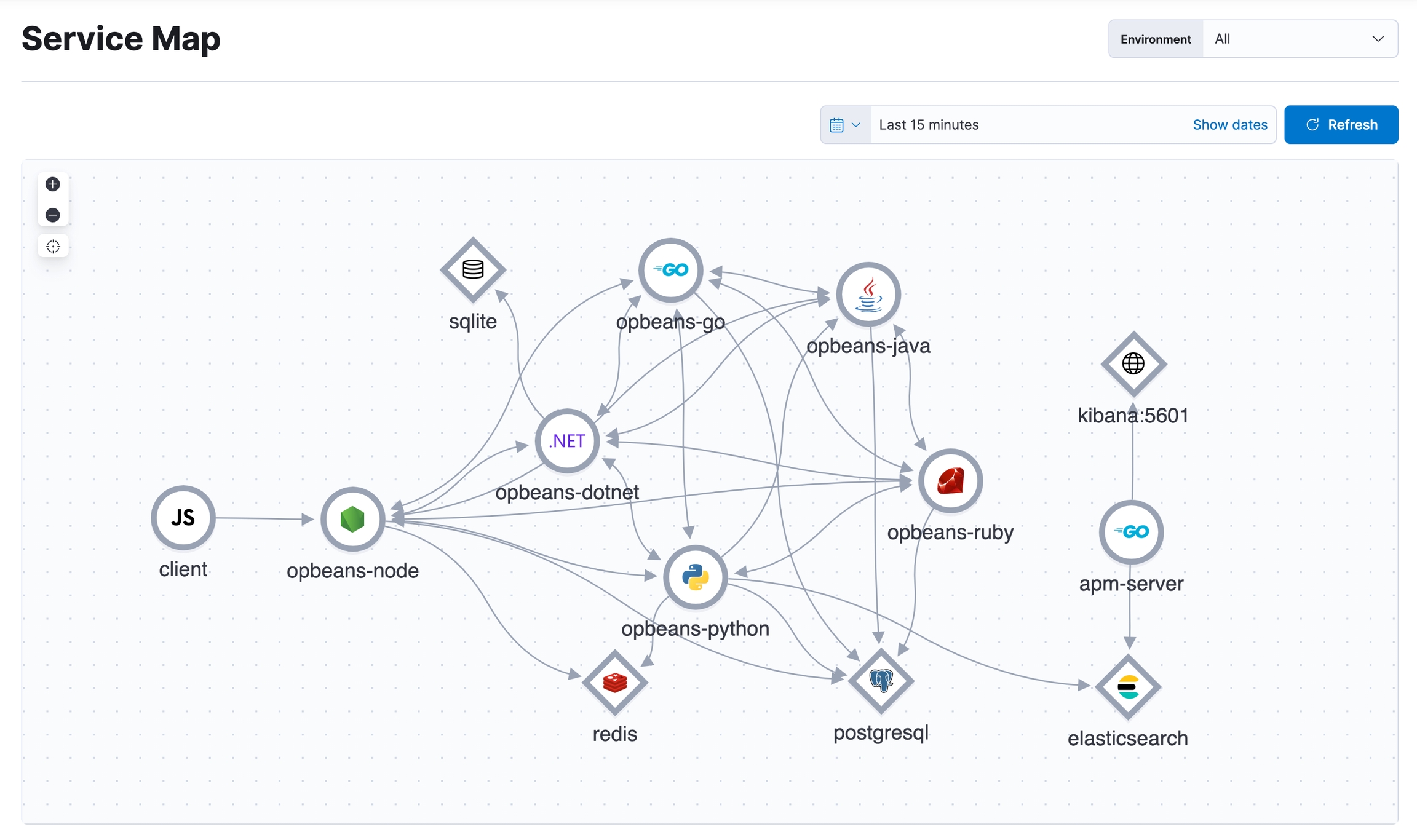
任務一:將 apm-integration-test 運作起來
1. 準備執行環境
請確認電腦已安裝好下列必要的執行環境:
2. 安裝指令
2.1 自行 build & start
透過執行 compose.py start 產生並執行 docker-compose.yml。
Mac or Linux:
Windows:
:::warning 如果系統資源不足,跑不動太多的 Containers 的話,可以減少一些 --with-opbeans-{XXX}。 建議最少要啟動 opbeans-node 及 opbeans-rum。
例如:
Mac or Linux:
Windows:
:::
:::info 由於 opbeans-dotnet .Net 的版本在 Apple M1 系列 CPU 建置時可能會有問題,所以我們這次直接略過不使用 opbeans-dotnet 版本,若你是 Windows 的環境,且硬體資源充足,想嘗試的話,還是可以加入 --with-opbeans-dotnet :::
2.2 直接拉 Docker Image (略過 build)
:::warning 請記得拉最新的 main branch 的 code :::
Mac M1:
Linux:
Windows:
:::danger 其他平台需自行 build,否則 opbeans-go 和 opbeans-rum 會無法成功執行。 :::
3. 確認安裝完成
使用 docker-compose ps -a 或是 docker ps -a 查看執行中的 containers。
4. 登入 Kibana
Kibana: http://localhost:5601 預設管理者帳號:admin 預設密碼:changeme
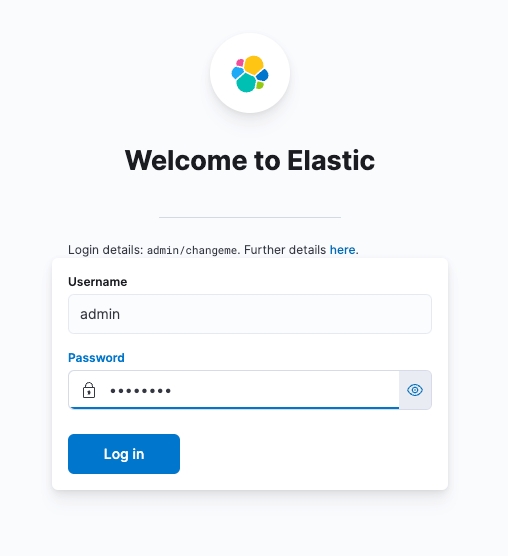
5. 查看 Kibana > Stack Monitoring
進入 Kibana > Stack Monitoring,可以成功查看 Elasticsearch Cluster 正常的運作,同時也有 Kibana 正在運作中。
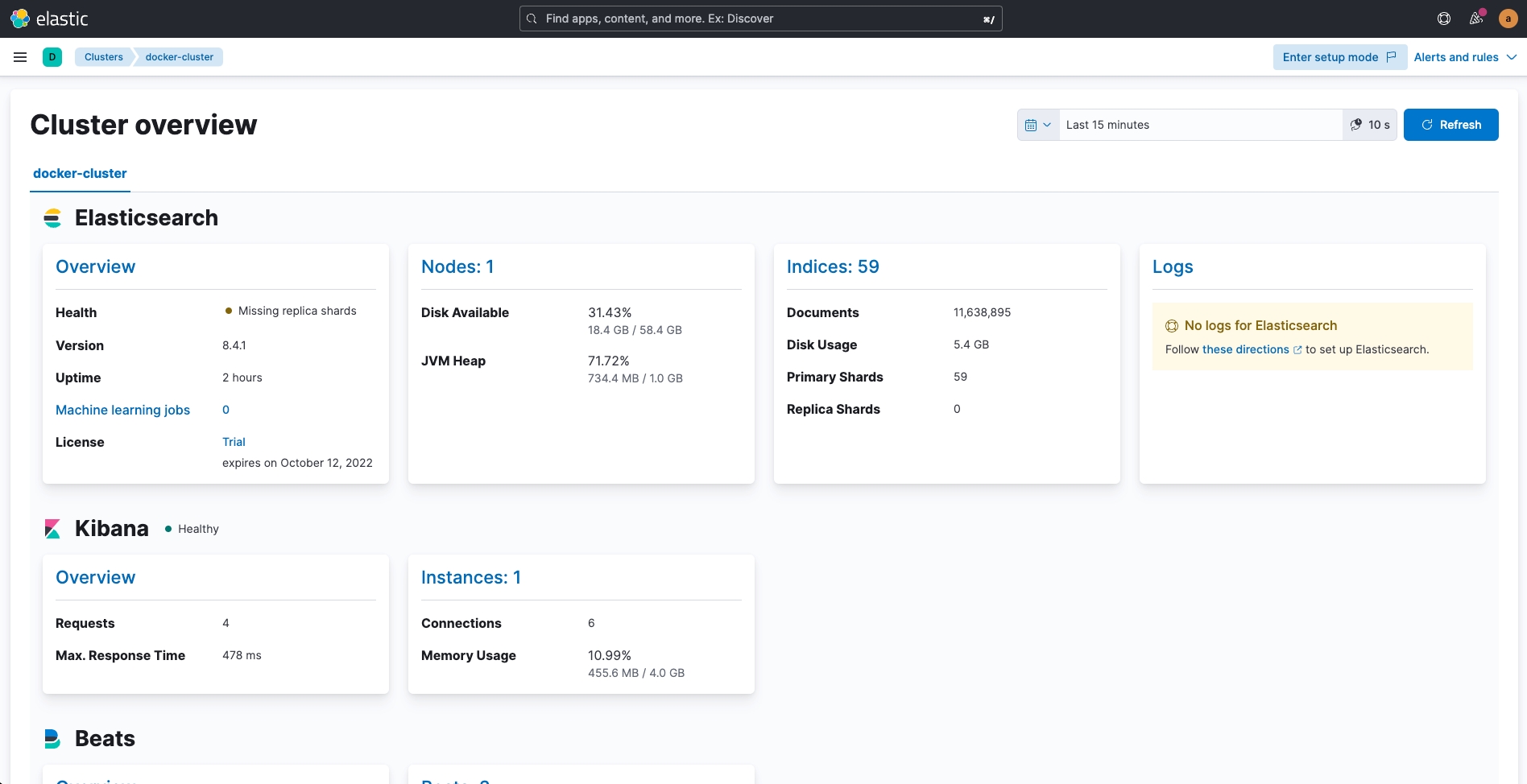
任務二:收集 Opbeans 各服務所產生的 Logs
1. 設定 filebeat.yml
filebeat.yml修改 ./docker/filebeat/filebeat.yml
在 ## autodiscover 的區塊裡,填加以下的設定。
2. 重新啟動 Filebeat
3. 查看 Log 以確認 Filebeat 運作是否正常 (Optional)
4. 進入 Kibana 查看 Containers 的 Logs。
接下來,可以進入 Kibana (http://localhost:5601) 在 Observability > Logs > Stream (http://localhost:5601/app/logs/stream) 查看是否 Log 有成功傳送到 Elasticsearch 中。
:::info 可以在搜尋框中,嘗試打入 event.dataset: opbeans-,自動完成的功能會列出目前有的 event.dataset 的值供選取,如果有成功將 opbeans-node, opbeans-python, opbeans-go...這些服務的 Logs 收集到,就可以針對這些服務進行篩選。 :::
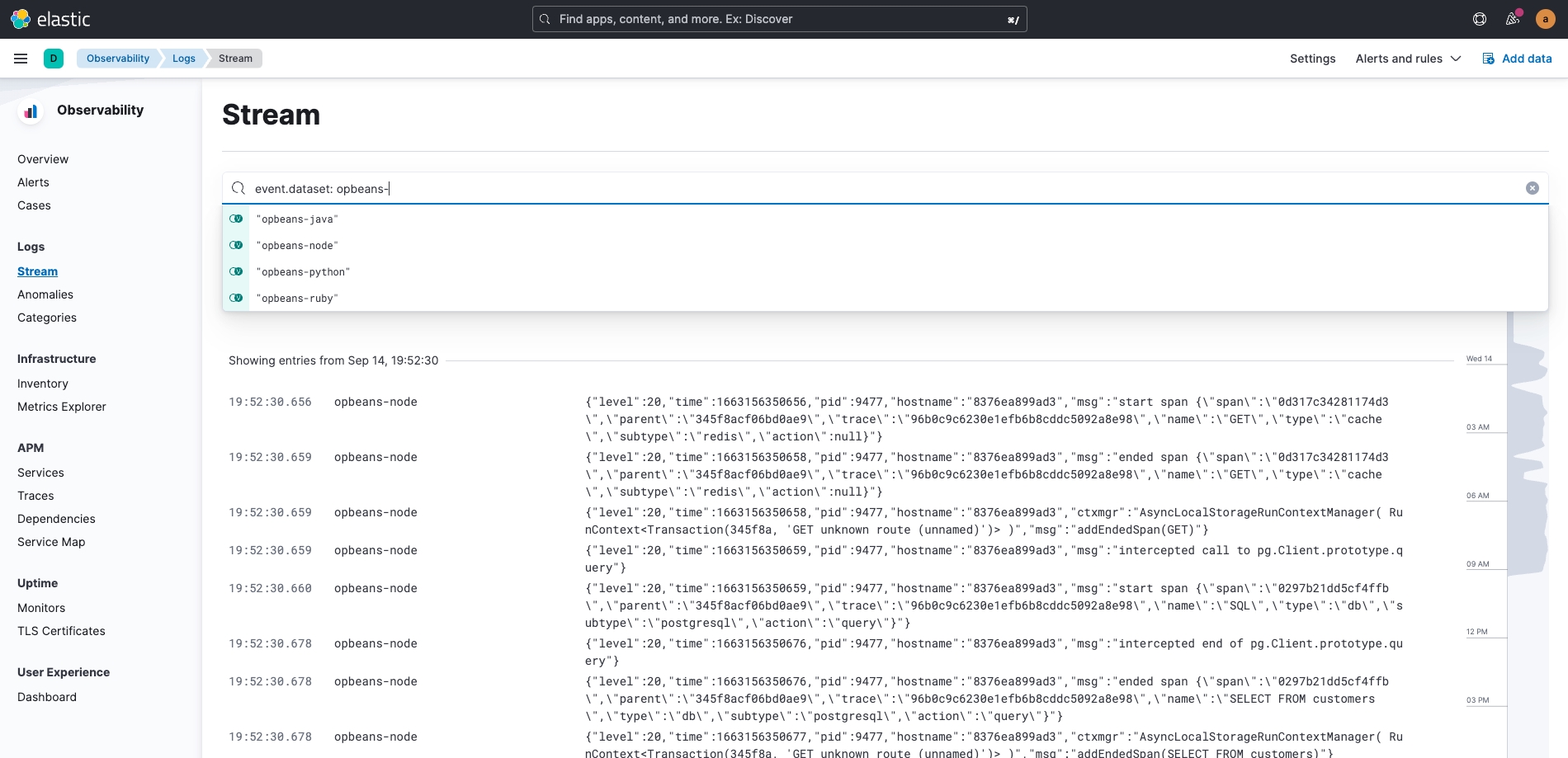
任務三:收集 Opbeans 各服務所產生的 Metrics
1. 設定 metricbeat.yml
metricbeat.yml修改 ./docker/metricbeat/metricbeat.yml
在 metricbeat.monitors 的部份配置以下設定:
在 metricbeat.autodiscover 的部份配置以下設定:
2. 重新啟動 Metricbeat
3. 從 Kibana 以確認 Metricbeat 運作是否正常
接下來,可以進入 Kibana 在 Observability > Infrastructure > Inventory (http://localhost:5601/app/metrics/inventory) ,切換 Show 為 Docker Containers 查看是否 Metricbeat 有成功傳送資料到 Elasticsearch 中。
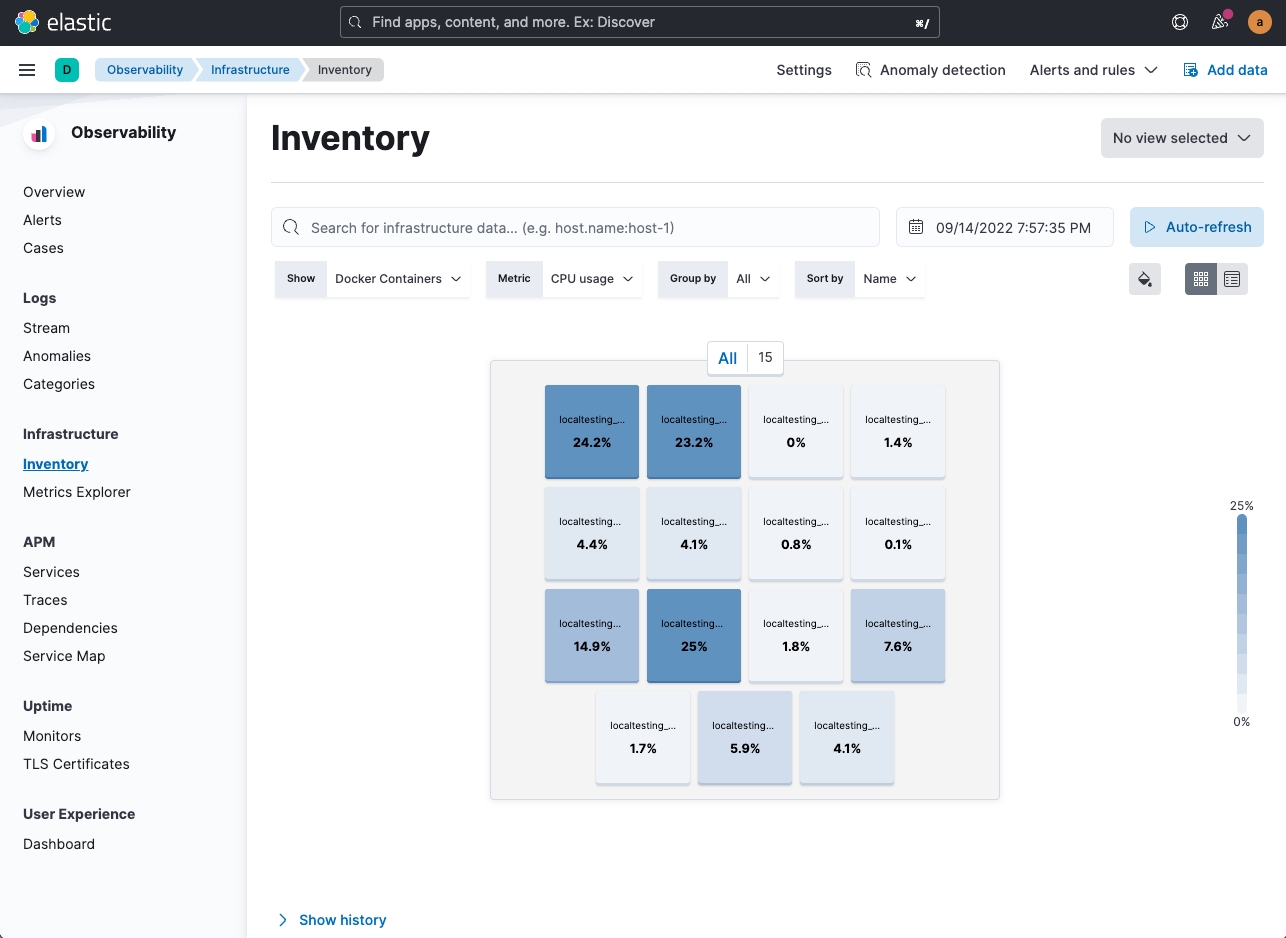
任務四:收集 Opbeans 各服務所產生的 Traces
:::warning 這個部份由於需要改 Code,這次 Workshop 時間有限,不在這邊練習,目前執行的版本,已經都實作好 APM Agents 的部份,同時 APM Server 也透過 Elastic Agent 在運作了。 :::
除了參考 Elastic 官方 APM 的說明文件,可以配合從 Elastic GitHub 搜尋 opbeans- ,查看目前所執行的 opbeans 各種語系專案的實作方式。
例如 opbeans-node 的 NodeJS 的 server.js 實作參考。
任務五:監控 Opbeans 的服務運作狀態 (Uptime)
設定 heartbeat.yml
heartbeat.yml修改 ./docker/heartbeat/heartbeat.yml
在 heartbeat.monitors 的部份配置以下設定:
另外在 heartbeat.autodiscover 的部份配置以下設定:
重新啟動 Heartbeat
從 Kibana 以確認 Heartbeat 運作是否正常
接下來,可以進入 Kibana 在 Observability > Uptime > Monitors (http://localhost:5601/app/uptime) 查看是否 Heartbeat 的 monitors 有成功傳送到 Elasticsearch 中。
加強版設定
增加 heartbeat.monitors 的配置:
從 container 外部對於 Redis 的監控
從 container 外部存取 opbeans web 的監控
任務六:設定異常時的主動通知 - Alert
1. Service Level Indicator & Objective - 1
建立新的 Alert,選擇 Rule Type 為 Uptime monitor status,並依照需求填入設定。
依需求建立 Web Uptime SLI-1
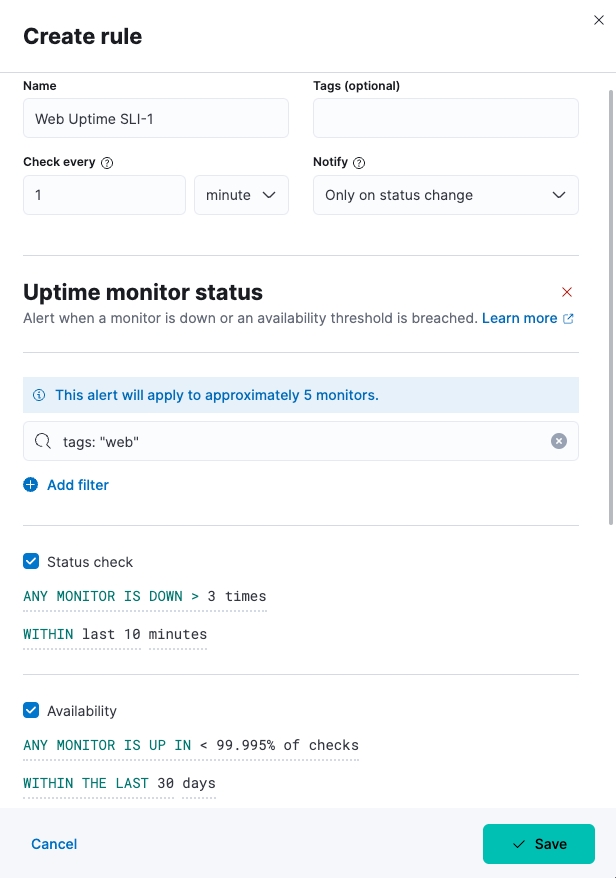
Actions 的部份,以 Index 為例,建立新的 Index Connector:
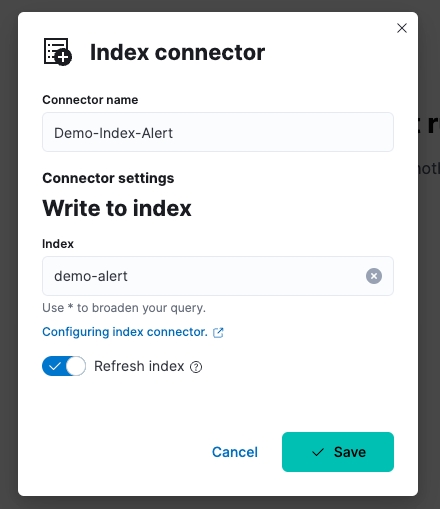
Document to index 的 index document 簡單範例:
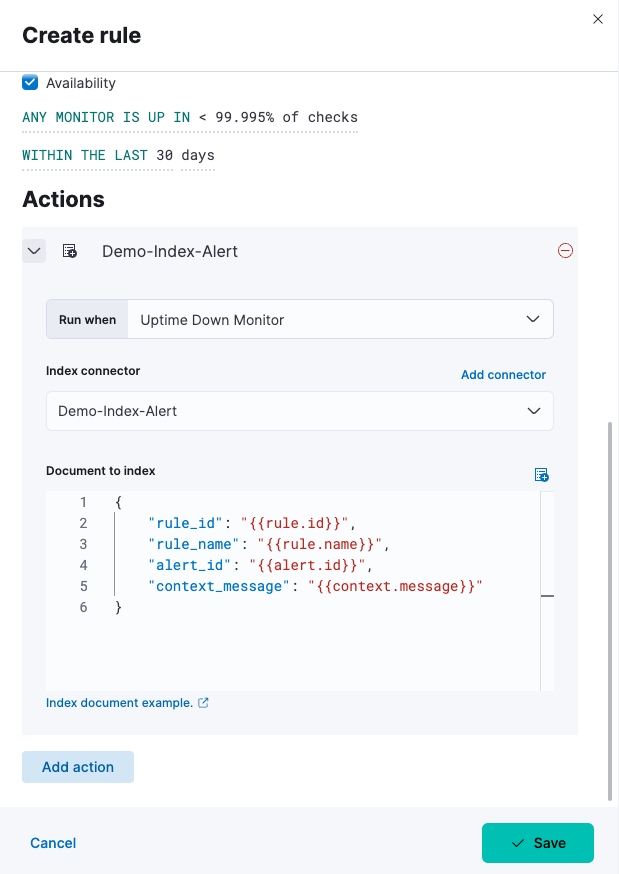
2. Service Level Indicator & Objective - 2
建立新的 Alert,選擇 Rule Type 為 APM Latency threshold,並依照需求填入設定。
依需求建立 Web Latency SLI-2-1
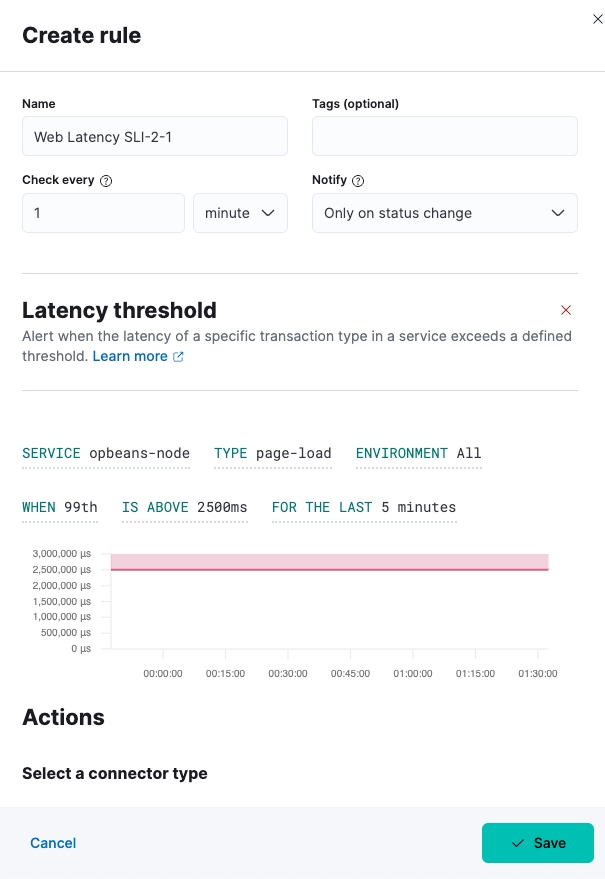
依需求建立 Web Latency SLI-2-2
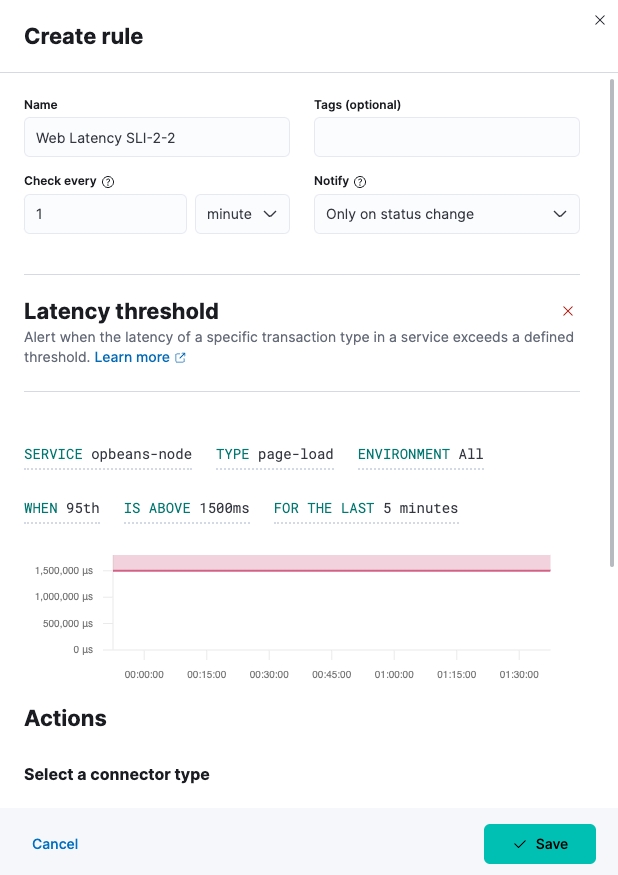
Document to index 的 index document 使用一樣的簡單範例:
3. 建立完成後,可以在 Manage Rules 的頁面查看結果。
在 Kibana > Alert > Manage Rules (右上角) 可以查看 Rules 設定結果。
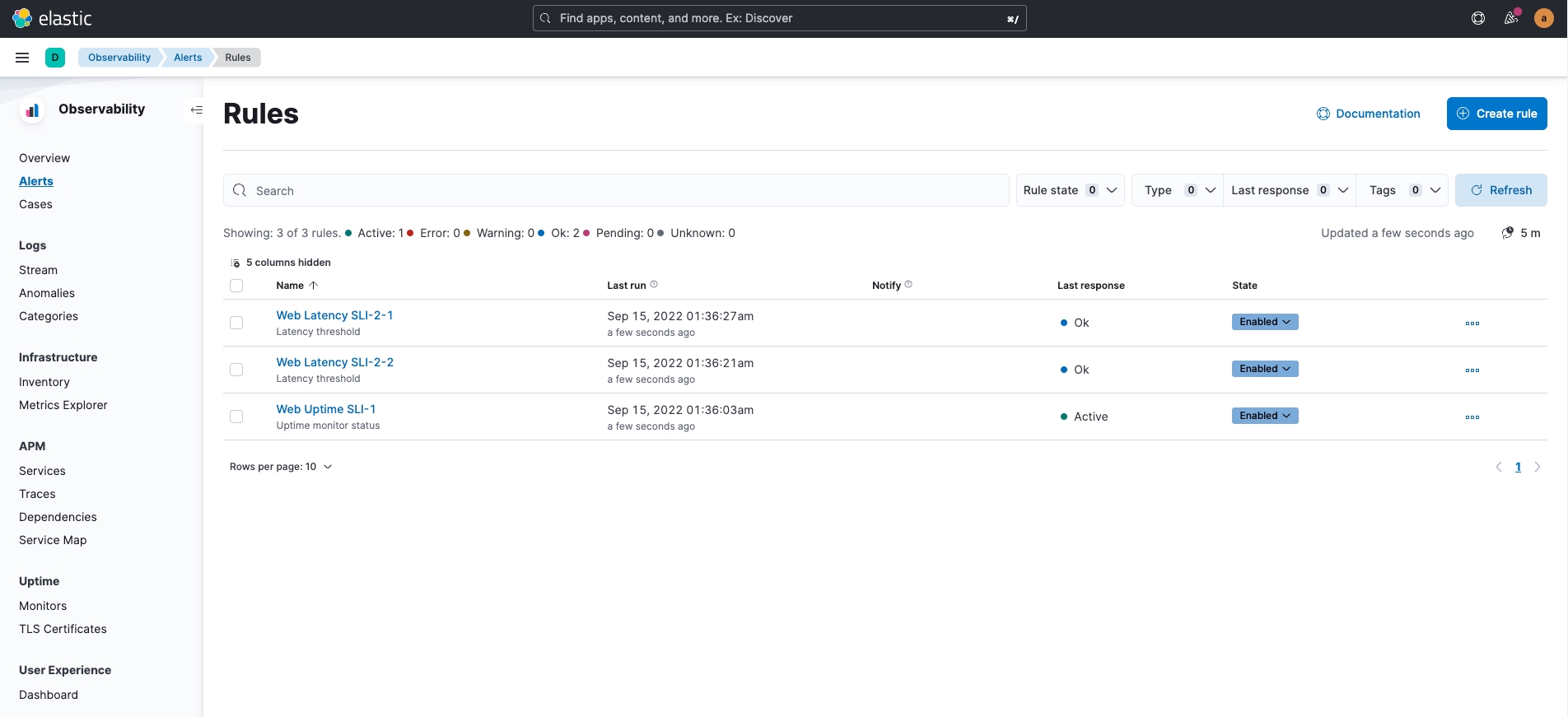
使用 Elastic Observability 查找問題的技巧
別忘記內建的 Dashboard
[Metricbeat Docker] Overview ECS
[Filebeat PostgreSQL] Overview ECS
[Metricbeat PostgreSQL] Database Overview
利用 Machine Learning
Logs
Anomalies: 主要是針對 log entry rates (輸入率) 來進行異常的判斷。
Categories: 依照收集到的 Logs 進行分類,前且顯示總數量、Datasets 的來源、並且借由 Trend (趨勢) 的變化及數量來快速判斷異常的狀況。
FAQ
執行 composer.py 時 Docker build 出現 GPG error
composer.py 時 Docker build 出現 GPG errordocker 出現 GPG error: At least one invalid signature was encountered 相關問題及解決辦法。
There are a few reasons why you encounter these errors:
There might be an issue with the existing cache and/or disc space. In order to fix it you need to clear the APT cache by executing: sudo apt-get clean and sudo apt-get update.
The same goes with existing docker images. Execute: docker image prune -f and docker container prune -f in order to remove unused data and free disc space.
If you don’t care about the security risks, you can try to run the apt-get command with the --allow-unauthenticated or --allow-insecure-repositories flag. According to the docs:
Ignore if packages can’t be authenticated and don’t prompt about it. This can be useful while working with local repositories, but is a huge security risk if data authenticity isn’t ensured in another way by the user itself.
Finally, on MacOS, where Docker runs inside a dedicated VM, you may need to increase the disk available to Docker from the Docker Desktop application (Settings -> Resources -> Advanced -> Disk image size).
:::danger 執行以下指令會將你的 Docker 環境清空,包含 images, dangling build caches, containers,請確認後再操作。 :::
啟動時,容器異常中止
查看 docker-compose logs {container_name} 時,發現以下的錯誤:
這代表該 Docker Image 不是用對應的 platform 所建置,需自行 build imgae 才能使用。
啟動時,發生 unhealthy 的錯誤
unhealthy 的錯誤有可能是當下某一些有相依性的 service 還沒有正常的啟動,可以先重新使用 docker-compose 啟動一次試試,看看是否有改善。
若是依然有服務沒辦法正常啟動,可使用 docker ps -a 查看沒有正常啟動的服務是哪些,並進一步使用 docker logs {{DockerContainerName}} 查看錯誤訊息。
opbeans-dotnet 在 Apple M1 無法啟動
opbeans-dotnet 在 Apple M1 無法啟動使用 docker logs localtesting_8.4.1_opbeans-dotnet 查看,發現以下錯誤:
:::warning 在這次 Workshop 中,若是使用 Apple M1,我們先不啟用 opbeans-dotnet :::
如果已經啟動過,但想要清空環境,重新再來
先清除所有正在運作中的 containers,以下方式二擇一:
使用
composer.py
使用
docker-compose
如果有需要,可以一併刪除已產生的 docker volume.
如果要使用雲端主機,可以設定 SSH Tunnel 來存取
~/.ssh/config 的參考設定如下:
以上述的例子,設定完成後,執行 ssh gcptunnel 即可將本機的 port 轉接到雲端主機。
參考資料
喬叔帶你上手 Elastic Stack - 探索與實踐 Observability 系列 - 使用 APM-Integratoin-Testing 建立 Elastic APM 的模擬環境
Elastic Demo Site:
Observability: https://demo.elastic.co/app/observability/overview
:::success 以上有關 .yaml 檔的修改,已 commit 在喬叔 GitHub 的 2022-devopsdays-workshop branch 之中,可以直接 git checkout 2022-devopsdays-workshop,或是點此下載。 :::
Last updated